Challenges in Smart Home App Development and Their Solu...
The rise of smart homes has completely transformed how we interact with our living spaces. From adjusting the thermostat with a single tap to monitoring securit...
We believe that every customer deserves a quality experience and we're committed to delivering just that.
Our team applies its wide ranging in experience to determining.

📌 Introduction :
Google is tightening its rules. If you're an Android developer, you probably got the notification: your app must target Android 14 (API level 34) by August 31, 2025, or new users won’t be able to find or download it. That’s not just a suggestion—it’s a mandate. Let’s walk through exactly what this means, why it’s important, and how to fix it step-by-step.
What Does Targeting API Level 34 Mean?
Every Android version has an API level. When you “target” an API level, you're telling Google Play and the Android OS that your app is optimized and tested for that version.
Targeting API level 34 means your app is updated for Android 14, and follows the latest privacy, security, and performance standards set by Google.
The Deadline: August 31, 2025
By this date, your app must target at least API level 34. If it doesn't:
Users will see messages like:
"This app isn't available for your device."
Existing users can still use the app, but you'll lose discoverability and growth.
⚠️ Why Google Is Enforcing This
You’re affected if:
Your app is still targeting API level 33 (Android 13) or below.
You haven’t updated your targetSdkVersion in over a year.
You rely on third-party libraries or frameworks that aren’t yet updated for Android 14.
💥 Consequences of Not Updating Let’s be clear:
if you don’t update, you’re not just behind—you’re invisible.
Here’s what happens:
And if you’re monetizing via ads or subscriptions? Expect your revenue to dip.
🛠 How to Fix: Updating to API Level 34
Here’s a simple step-by-step guide to get compliant fast using Android Studio.
✅ Step 1: Open Your Project
Launch your app project in Android Studio.
✅ Step 2: Update targetSdkVersion
In your build.gradle file (app module), update:
compileSdkVersion 34
targetSdkVersion 34
Make sure your compile SDK version also matches 34.
✅ Step 3: Sync and Build
Click "Sync Now" and resolve any errors or warnings that appear.
✅ Step 4: Review Permissions Android 14 has stricter permissions—especially for background tasks, sensors, and media access. You may need to:
✅ Step 5: Test Thoroughly
✅ Step 6: Submit to Google Play
After passing all tests, upload your APK or bundle through the Google Play Console.
🚀 Why You Should Upgrade (Even If You’re Not Forced To)
🔐 Security
Android 14 brings enhanced protections for:
⚡ Performance
🌎 Discoverability
Targeting the latest API helps: